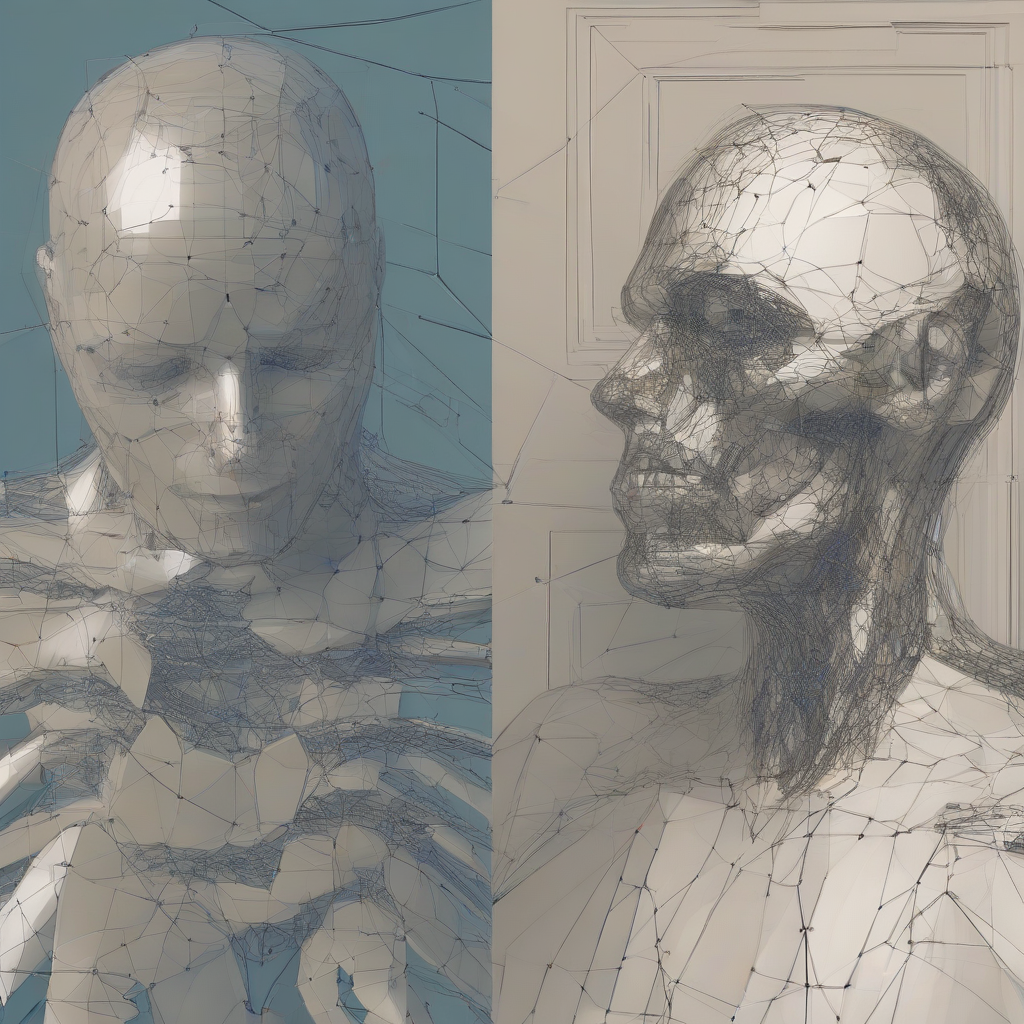Login to Google Cloud Platform: A Comprehensive Guide
Google Cloud Platform (GCP) is a suite of cloud computing services offered by Google. It provides a wide range of services, including computing, storage, data analytics, machine learning, and more. To access and use GCP, you need to login to your account.
Prerequisites
- A Google Account: You need a valid Google account to access GCP. If you don’t have one, you can create one for free.
- GCP Project: You need a GCP project to manage your resources and services. You can create a new project or use an existing one.
Steps to Login to GCP
-
Open the Google Cloud Console
Go to the Google Cloud Console website: https://console.cloud.google.com/
-
Sign in with your Google Account
Enter your Google Account email address and password in the login form. If you have two-factor authentication enabled, you’ll need to enter a verification code from your phone or authenticator app.
-
Select your GCP Project
Once you’re signed in, you’ll be presented with a list of your projects. Select the project you want to work with.
Alternative Login Methods
1. Using the Google Cloud SDK
- Install the Google Cloud SDK on your local machine.
- Run the command
gcloud auth loginin your terminal or command prompt. - This will open a browser window where you can sign in with your Google Account.
- Once you’re authenticated, you can use the
gcloudcommand to access and manage your GCP resources from the command line.
2. Using a Service Account
- Create a service account in your GCP project.
- Download the service account key file in JSON format.
- Use the service account key file to authenticate your applications or tools to access GCP.
- You can use the service account key file with the Google Cloud SDK, libraries, or other tools.
Troubleshooting Login Issues
- Check your internet connection.
- Verify your Google Account credentials.
- Make sure you’re selecting the correct project.
- Clear your browser cache and cookies.
- Try logging in from a different browser or device.
- Contact Google Cloud support if you’re still facing login issues.
Additional Tips
- Enable two-factor authentication for your Google Account to enhance security.
- Use a strong password and keep it private.
- Regularly review your GCP permissions and ensure you only have access to the resources you need.
- Use best practices for security and compliance.
Conclusion
Logging into Google Cloud Platform is a straightforward process. By following the steps outlined in this guide, you can easily access your GCP resources and start using the platform’s powerful services.